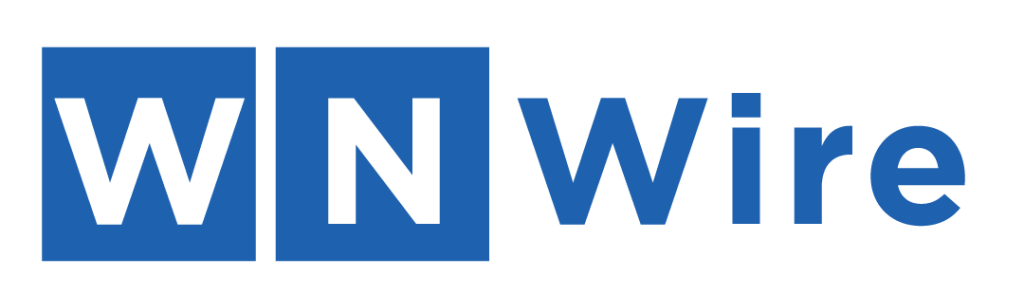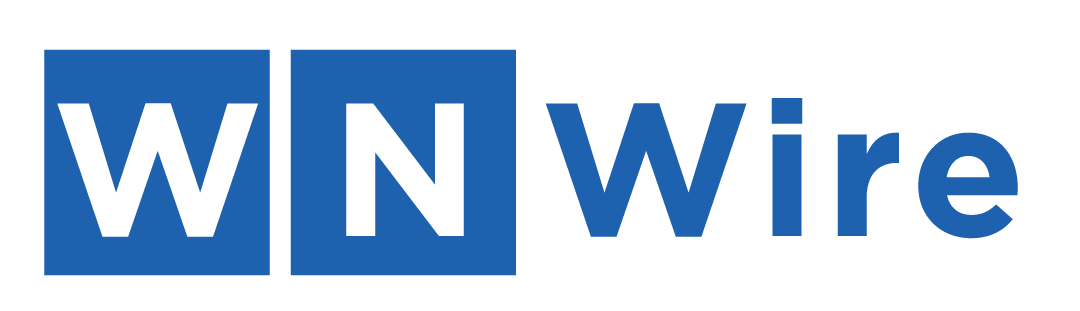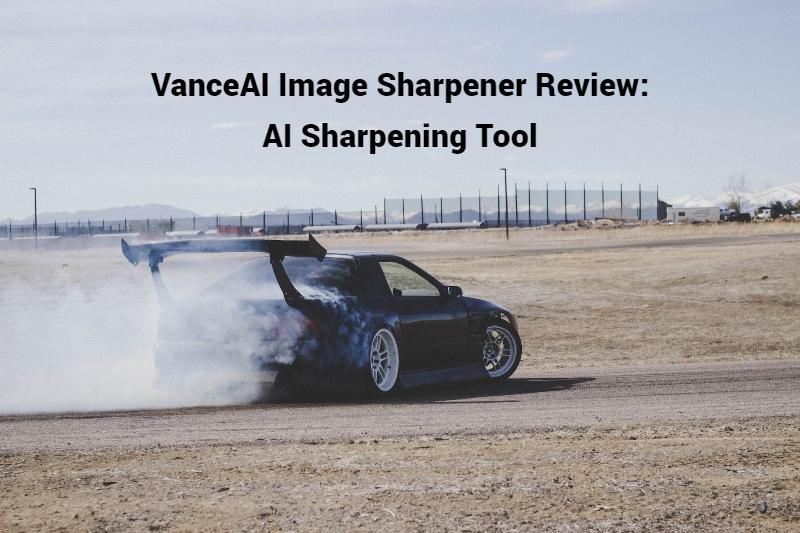
Blur is a common problem encountered in photographs, especially when the images are taken under low light conditions, with a shaky hand, or a slow shutter speed. The blur can make the image appear unattractive, and in some cases, it can render the image unusable. However, to sharpen blurry image details can be a challenging task, even for experienced photographers. It can be a time-consuming and complicated process that requires the use of specialized image editing software apps.
VanceAI Image Sharpener can be a reliable alternative to traditional image editing software apps for removing blur. Unlike traditional software apps that require technical knowledge and expertise, VanceAI Image Sharpener comes with a user-friendly interface that can be easily navigated by anyone, even those with no prior experience in using image editior.
In this guide, we will learn more about the image sharpener and how it can benefit you.
How VanceAI Image Sharpener Reduces Blur
VanceAI Image Sharpener tool offers a convenient and accessible way to enhance image quality using advanced AI algorithms. One of its key benefits is its ability to detect and remove blurriness from images with precision, which can be difficult to achieve manually. The tool is designed to be user-friendly and easy to navigate, even for those who may not have extensive technical expertise in photo editing.

VanceAI Image Sharpener offers various options for different types of blur, such as motion blur, soft blur, lens blur, and general blur, allowing users to select the specific type of blur in their images and adjust the sharpness accordingly. This feature gives users greater control over the editing process, enabling them to achieve the desired level of sharpness and clarity.
The tool is part of a suite of photo editing tools offered by VanceAI, including an image upscaler, image denoiser, and image compressor. The Workflow feature allows users to queue up multiple tools and have them work on the same image, streamlining the editing process and saving time. For example, by queuing up the Image Sharpener and Image Upscaler tools, users can sharpen and increase the resolution of an image simultaneously.
Guide for Using VanceAI Image Sharpener
Unblur image details easily by following the steps given below.
Step 1: Make use of the link given above to access the image sharpener tool. Click on the Upload Image button to proceed ahead.
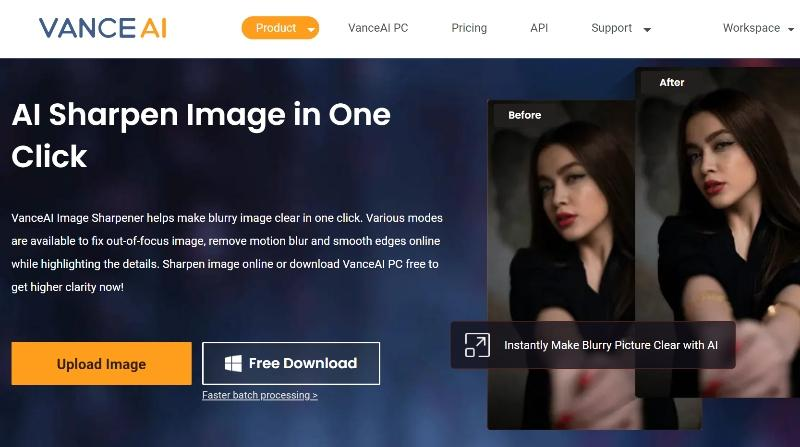
Step 2: VanceAI Enhancer Workspace gives you access to 4 VanceAI tools instantly. You can upload an image, choose the blur type on the right, and click on Start to Process to sharpen blurry image online.

Step 3: After a few seconds, the final image will be displayed on the screen. Click on Download Image to get the image on your device.
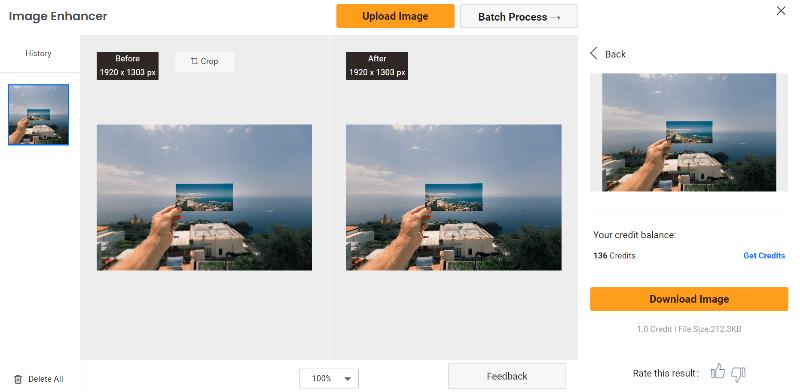
Sharpen Image Offline with VanceAI PC
Step 1: Click on VanceAI PC to access the online page. From there, use the Free Download button to download the setup file. You can buy a subscription by using the Buy Now option.
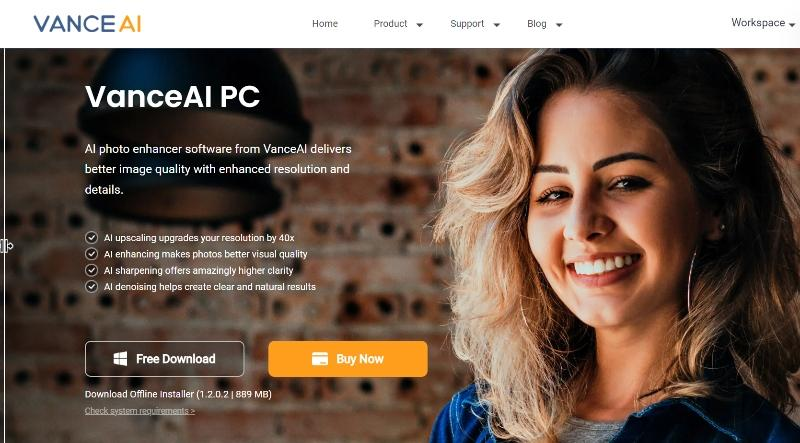
Step 2: Start the setup and follow the instructions to install the VanceAI PC software in your system. Run the software and click on Sharpen to access the image sharpener Workspace.

Step 3: Use the settings to adjust the image. Click on Save to download the image.
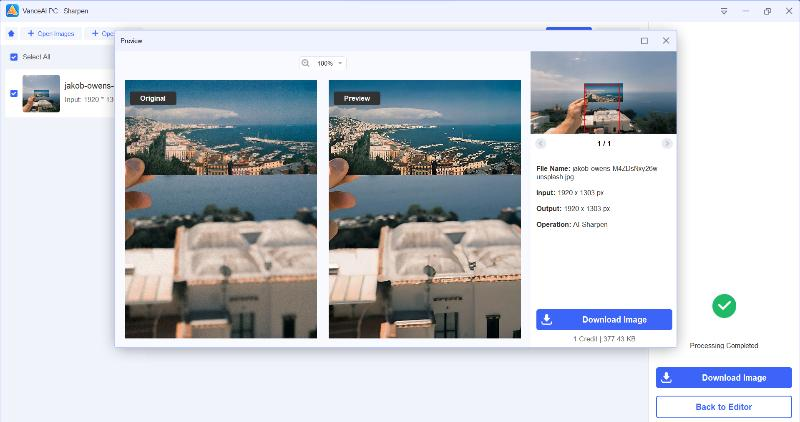
Performance of VanceAI Image Sharpener with Examples
1. General Blur
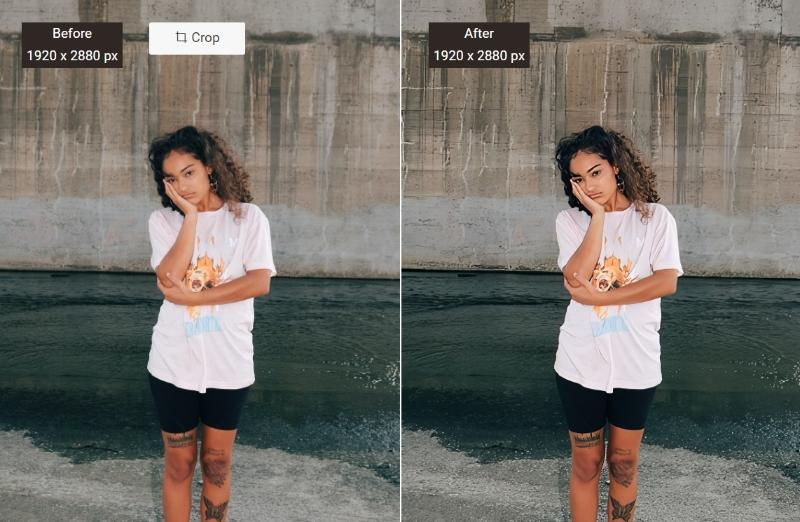
If you’re in search of a picture that has perfect clarity and sharpness, but you’re unable to find one that meets your high standards, don’t worry, as there’s a solution available – the Image Sharpener tool. This tool can help you bring out the hidden details in the picture, thereby enabling you to enhance its visual appeal. The most commonly used setting is the “general” option, which is preferred by most users as it works well with most images.
Once you use the Image Sharpener tool, you’ll notice a significant improvement in the picture’s quality, with the finer details becoming much more vivid and pronounced. However, in some cases, there may still be a few spots that remain blurred. Fortunately, you can further refine the image by using additional tools or settings to improve the areas that require further sharpening.
2. Motion Blur
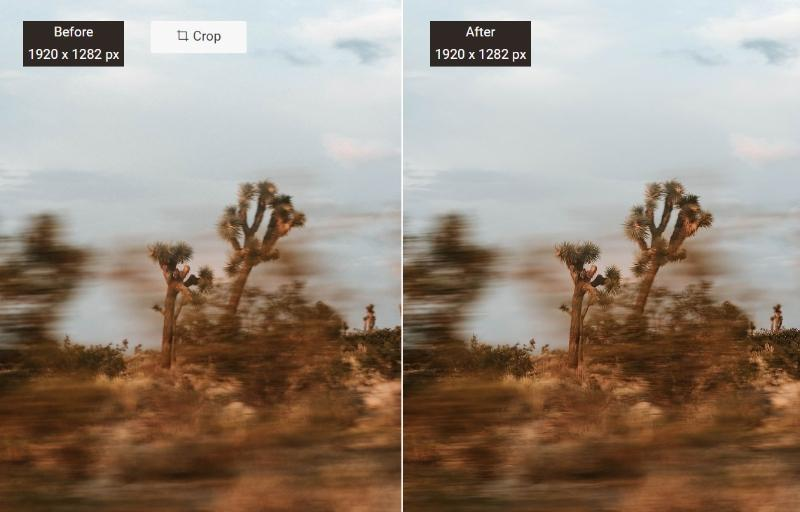
When an object or the camera is in motion during the exposure time, it can result in motion blur, which can cause a lack of sharpness in the resulting photograph. This can result in a stretched or smudged appearance of the image, which can obscure the details and features of the subject in the picture. Image Sharpener tool comes equipped with a motion blur feature that can help reduce the blurriness in the image. This feature works by adjusting the color and intensity of the image to enhance its focus and minimize the blurriness.
3. Lens Blur
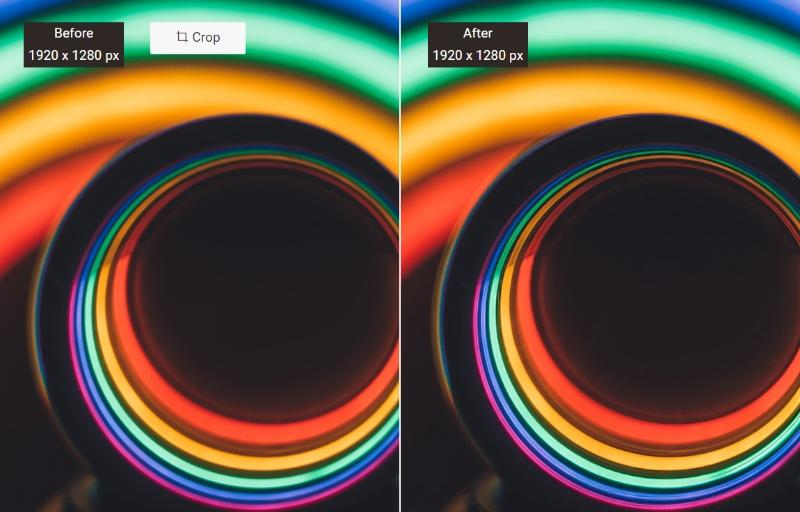
Lens blur is a technique that produces a shallow depth of field, resulting in a clear subject with a blurred background or foreground. The degree of blur varies based on the settings and techniques employed. This can range from a delicate and gentle blur to a more noticeable and distinct blur. VanceAI Image Sharpener is a tool that enhances the quality of images with various adjustments, including the ability to sharpen an image to enhance the focus object’s clarity and make it look more appealing.
4. Soft Blur
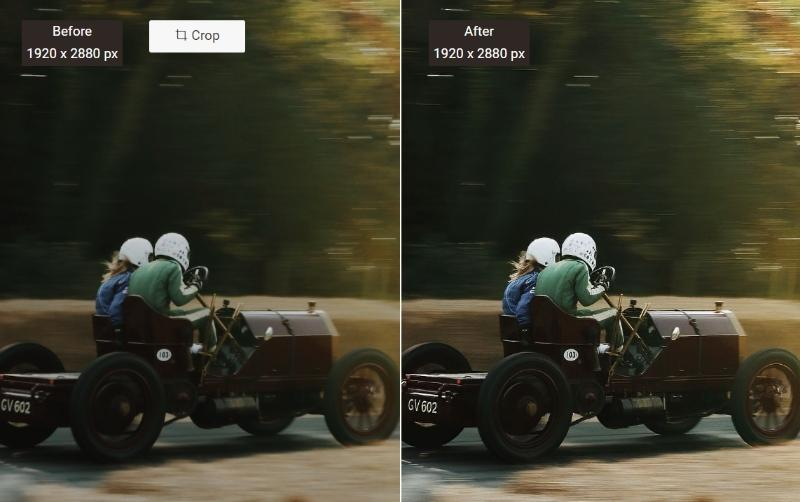
Soft blur is a type of image blur that occurs when an image appears slightly out of focus or lacks sharpness. This can be caused by a variety of factors, such as camera shake, low lighting, or low resolution. By adjusting the image’s sharpness, VanceAI Image Sharpener can help reduce soft blur and make the image appear sharper and more defined. It works by identifying the edges and contours of objects in the image and enhancing them, while minimizing the appearance of noise and other distortions.
Final Verdict
VanceAI Image Sharpener is an extraordinary tool that you can use to sharpen image online and offline. This tool incorporates the latest AI algorithms and modern technology to produce efficient and high-quality outcomes. Unlike other image sharpening applications, VanceAI Image Sharpener stands out because of its ability to conduct targeted processes for specific types of blur, which results in superior accuracy and performance. It also simplifies the process of sharpening blurry images online.
Additionally, VanceAI is broadening its scope by introducing new modes, such as VanceAI PC and VanceAI JA. The VanceAI JA platform is designed to offer its services in the Japanese language, which enhances accessibility for Japanese-speaking users.
Additional Choices from VanceAI
Given that VanceAI offers a ton of image editing tools on its platform, users can combine some of them to edit an image further or to make it better. In fact, VanceAI offers a feature called Workflow that has some preset algorithms combining various tools. For example, the AI Super HD algorithm combines VanceAI Image Denoiser and Upscaler. Similarly, users can go for VanceAI Image Enhancer and Sharpener to sharpen an image while increasing its quality.
VanceAI Image Denoiser is another useful tool as it reduces and removes image noise or film grain from the image within seconds and makes it look brand new.
Besides this, VanceAI offers VancePDF.com, which is an online PDF processing application. The platform also has other useful features related to PDF files, such as merging PDF files, splitting them, and more.