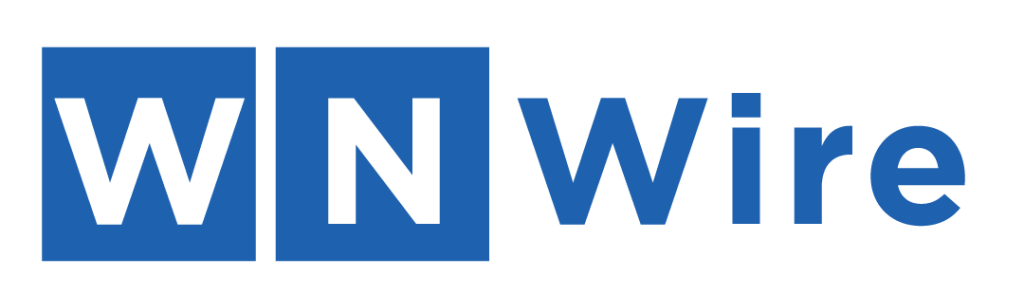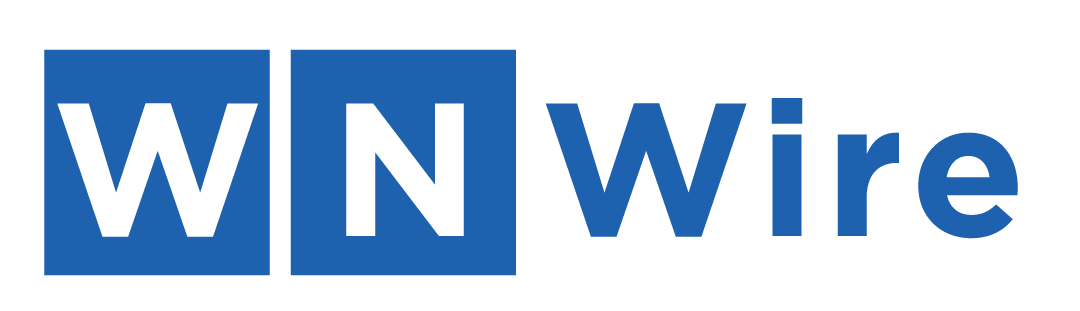Finding techniques to increase productivity is crucial in today’s time-constrained, fast-paced world. Using desktop automation tools may prove a game-changer whether you’re an active professional or a college student juggling many chores.
Automate repetitive operations with these technologies, streamline workflows, and boost productivity, eventually saving time and effort. In this article, we’ll examine the advantages of desktop automation programmes and give you a detailed rundown of a few popular choices now on the market.
How do desktop automation tools work?
Tools for automating repetitive chores on your computer are called desktop automation tools. They simulate user interface behaviours, including button clicks, data entry, and copying and pasting on desktop applications.
By automating these processes, you may remove manual errors, cut down on the time needed to complete them and concentrate on the more crucial and innovative areas of your business.
Advantages of Desktop Automation Tools
- Time Savings: The time that desktop automation technologies save is one of their most important benefits. Automated processes can execute tasks that often take hours to finish manually in just a few minutes. The period can be better spent on more beneficial tasks, like developing new ideas, resolving issues, or growing personally.
- Increased Accuracy: Humans are especially prone to inaccuracy when completing repetitive jobs. Using desktop automation solutions, you can ensure tasks are carried out consistently and accurately. The possibility of errors brought on by exhaustion or oversight is eliminated by these tools’ strict adherence to specified rules and directions.
- Streamlined processes: By linking various programmes and automating data transfer, desktop automation solutions enable you to speed up your processes. For instance, instead of manually copying and pasting information, you may automatically extract information from an email and feed it into an Excel file or CRM system.
- Enhanced Efficiency: You can improve your overall efficiency by automating monotonous processes. You can concentrate on things that require your knowledge and critical thought rather than wasting time on routine duties. This results in increased production quality and productivity.
Commonly Used Desktop Automation Tools
- UiPath: A well-known desktop automation application, UiPath offers an easy-to-use visual interface for creating automation workflows. It supports many applications and enables task automation across several systems. Information scraping, scraping screens, and a large selection of pre-made automation components are features that UiPath offers.
- Blue Prism: Businesses worldwide employ Blue Prism, another well-liked desktop automation solution. It provides a safe, scalable platform for automating intricate procedures. AI integration, process data analysis, and a centralized control room to handle and watch automation operations are some of Blue Prism’s more sophisticated features.
- Automation Anywhere: It is a thorough desktop automation application that makes it simple for IT and business users to automate operations. It offers a visual flowchart-based user interface and facilitates application integrations. Advanced features from Automation Anywhere include cognitive Automation, attending Automation, and an online marketplace for exchanging automation parts.
- Zapier: Zapier is an online automation platform connecting various web services. You may automate tasks across web-based applications and services with Zapier, even though it was not created primarily for desktop automation. It provides various connectors and lets you design unique workflows without knowing how to code.
- AutoHotkey: An open-source and free programming language for desktop automation is called AutoHotkey. It enables you to write scripts that perform various functions automatically, including starting programmes, transmitting keystrokes, and adjusting windows. Power users who prefer an active approach to computers use AutoHotkey frequently because it offers a wide range of customization choices.
Automation Tools for Desktop Application
The demand for automation tools for desktop application made explicitly for desktop programmes has increased dramatically in the current digital era when desktop apps are essential in many different businesses.
Users can boost efficiency in the desktop setting by automating repetitive processes, streamlining workflows, and other duties. This post looks at some well-liked automation solutions made especially for desktop programmes.
#1: Selenium: Selenium is a popular open-source automation tool frequently used to test web applications. However, it also supports automating desktop applications using frameworks and libraries from outside sources. By utilizing the proper libraries, such as WinAppDriver for Microsoft programmes and Appium for multi-platform applications, Selenium WebDriver, a Selenium component, can interface with desktop applications. You may use Selenium to automate several actions in desktop programmes, including completing forms, pressing buttons, and checking UI elements.
#2: Autolt: AutoIt is a potent automation tool and scripting language created especially for Microsoft desktop applications. It offers a straightforward syntax and a wide range of capabilities to automate processes inside Windows-based programmes. You can manage windows, communicate with controls, imitate mouse and keyboard inputs, and perform several other tasks using AutoIt. It can automate operations that depend on visual components in an application because it also supports picture recognition.
#3: TestComplete: Commercial automation tool TestComplete provides a wealth of assistance for automating desktop programmes. It offers a user-friendly and complete integrated development environment (IDE) for developing automated tests. The desktop technologies that TestComplete supports are Windows, Java,.NET, and Delphi programmes. You can perform data-driven testing, write scripts in several scripting languages, and record and playback interactions. Advanced capabilities like test reports, managing tests, and support for remote testing are also available with TestComplete.
#4: WinAutomation: WinAutomation is a well-known desktop automation programme that offers a visual flowchart-based user interface for automating routine actions inside desktop programmes. It includes many pre-built functions and actions, including file operations, data manipulation, and mouse and keyboard simulation. You may build intricate workflow automation that spans numerous apps using WinAutomation, which handles Windows and online applications. It also has capabilities for monitoring and scheduling, allowing for unattended Automation.
#5: Ranorex: Ranorex is a thorough automation tool for testing desktop programmes on various platforms. It supports several platforms and has a user-friendly IDE, including Windows, Java,.NET, and others. You may perform data-driven testing, build reusable test sections, and record and replay interactions using Ranorex. In addition, it has powerful recognizing objects and validation tools, making it simple to automate complicated desktop programmes with interactive user interfaces.
Conclusion
Desktop automation solutions are practical resources that improve productivity, speed up processes, save time, and increase accuracy.
You can automate monotonous processes within desktop programmes using Selenium, AutoIt, TestComplete, WinAutomation or Ranorex. Doing so lets you concentrate on more worthwhile duties and work as efficiently as possible. Make use of desktop automation’s potential to increase productiv