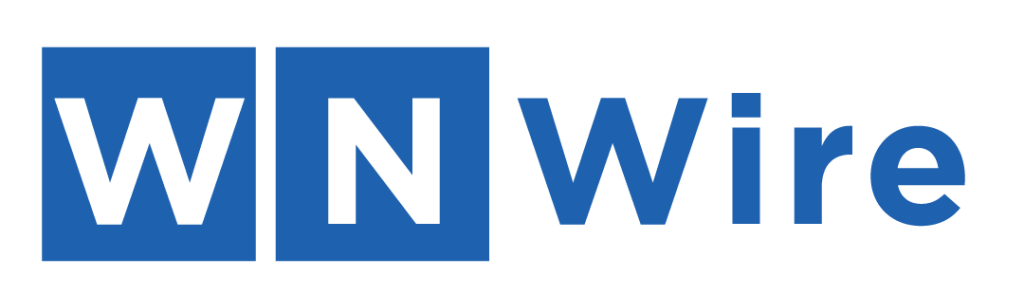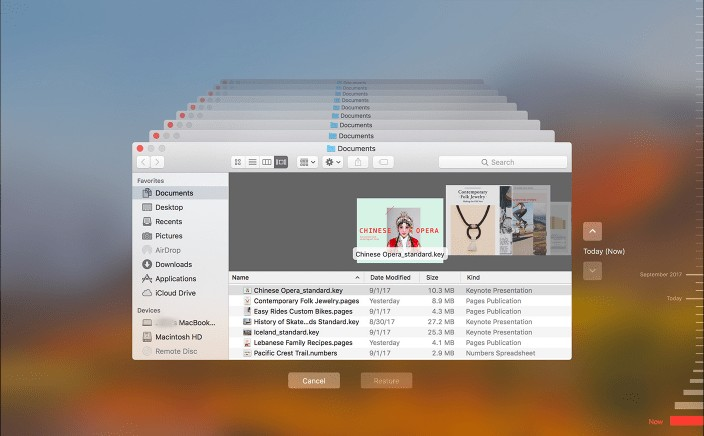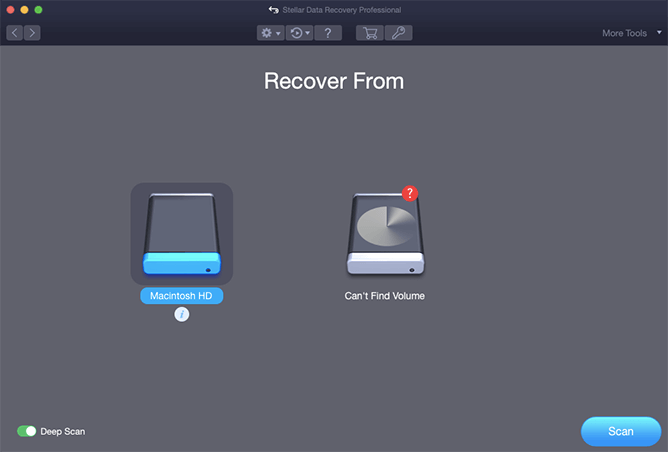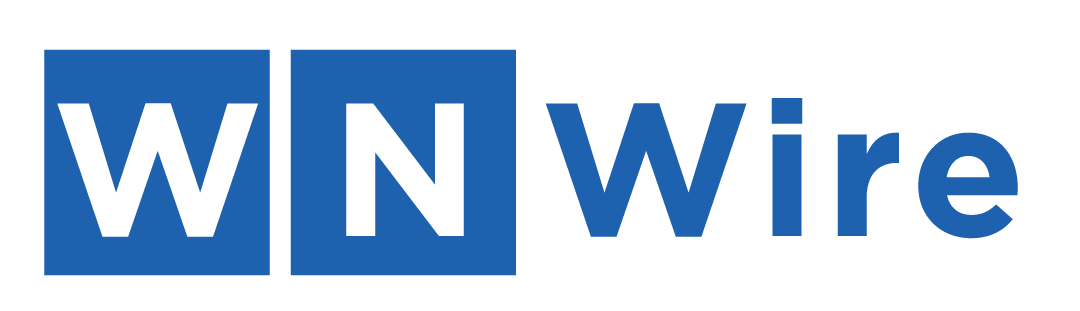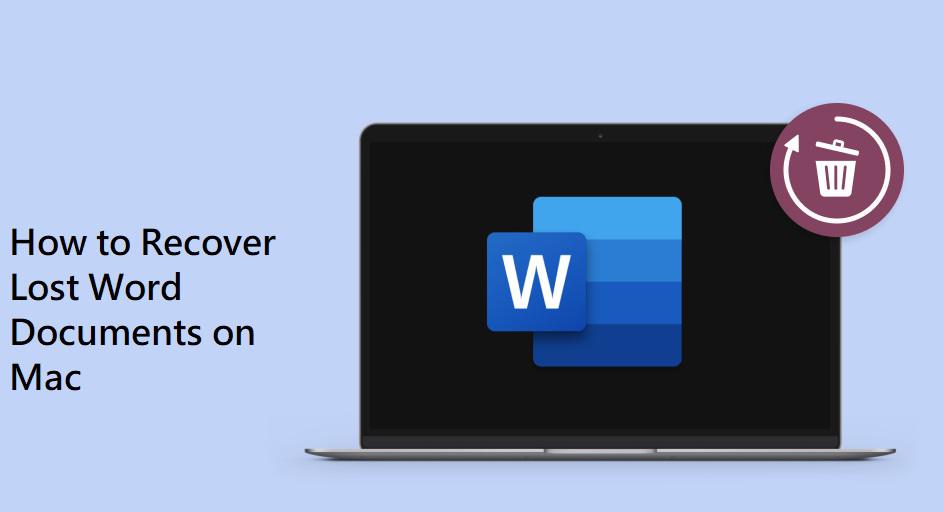
Accidentally or intentionally deletion of Word documents can be somehow very painful. If you lose your important Word document from macOS devices, don’t panic. There are several Mac data recovery software and methods available that you can apply to restore deleted Word documents. Whenever you encounter the deletion of Word documents on your system, stop saving any new files on it and proceed with the recovery methods mentioned in this article to get your deleted Word documents back.
Keep reading this article to know how to recover lost Word documents on Mac devices. Besides, if you fail to restore your files with the manual methods, you can try using a data recovery software for Mac such as Stellar Data Recovery Professional for Mac for Word file recovery.
What Causes Deletion of Word Documents on Mac?
There are several reasons why Word files may get deleted on a Mac. Some of the common scenarios are:
- Accidental deletion: When you accidentally delete Word files by mistakenly selecting and deleting other files.
- Disk errors: Bad sectors on your disk or corrupted file system can also cause the deletion of files or make them inaccessible.
- Software issues: The Microsoft Word software or other applications installed in your Mac need regular updates. If you keep using outdated software, it makes your file corrupt and even deletes them.
- Third-party applications: Sometimes, third-party software apps or plugins can interfere with file operations and accidentally delete files, including your Word documents.
- Virus or Malware attacks: Some malicious software can damage your files, including Word documents and lead to their deletion or corruption.
- System updates or upgrades: In some cases, it is found that system updates or upgrades can encounter issues like deletion or loss of files from your Mac.
Quick Methods to Recover Word Documents on Mac
In this part of the blog, we will discuss some common Mac data recovery methods that you can try to restore deleted Word documents on Mac:
Method 01: Recover Unsaved Word Documents in Trash
Every deleted file and folder on Mac moves to the Trash folder for a temporary period before being permanently deleted. So, whenever you encounter a loss of Word documents on a Mac, try recovering it from the Trash folder. Go through the following steps to know how to recover lost Word documents on Mac from Trash:
- Firstly, launch the Trash folder on your Mac.
- Now, locate and double-click on the Recovered Items folder to open it.
- Check if your deleted Word file is present there. If it is, move it to a safe location and continue working on it.
Method 02: Recover Word File With AutoRecovery
Another common way to restore deleted Word documents on Mac is by using its AutoRecovery feature. This in-built feature in Mac devices automatically saves an open Word document after every 10 minutes. To recover your deleted Word documents using this feature, follow these steps:
- Launch Finder on your Mac, and then click Go > Go to Folder.
- Now, type the path: ~/Library/Containers/com.microsoft.Word/Data/Library/Preferences/AutoRecovery in the search box and press the Go button.
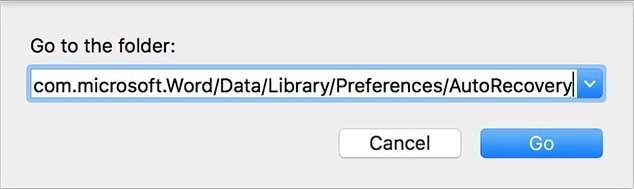
- From the AutoRecovery folder that appears on your screen, select the file that you need to recover and add the .doc extension to the file name.
- Open that file and click the Save button to save it.
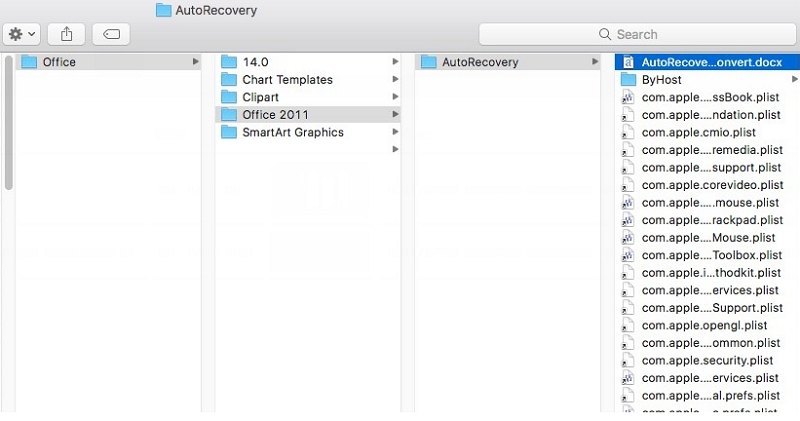
Method 03: Restore Lost Word Documents with Time Machine
If you have enabled the Time Machine feature on your Mac, you can use it to recover deleted files on your Mac computer, including Word documents. To access your deleted Word documents using the Time Machine, you may go through the following steps:
- Launch Time Machine using the Spotlight option.
- Now, use the Timeline to locate the deleted Word document.
- Once you get the desired Word file, click the Restore button to save it on your device.

Method 04: Use Data Recovery Tool to Recover Unsaved/Deleted Word Documents
If the above methods anyhow fail to recover your deleted Word documents, you can use a professional Mac data recovery software to recover deleted Word documents on Mac. Among several such recovery tools, Stellar data recovery professional for Mac is the best option as it allows you to recover deleted Word documents in three simple steps, i.e., Select, Scan, and Save.
Steps to Recover Lost Word Documents on Mac Using Stellar Data Recovery Professional for Mac
Go through the following Mac data recovery steps to know how to recover lost Word documents on Mac using this amazing tool:
- Download and install the Stellar Data Recovery Professional for Mac tool on your device. Launch the software and select the type of file you need to recover from the Select What to Recover window and click the Next button.
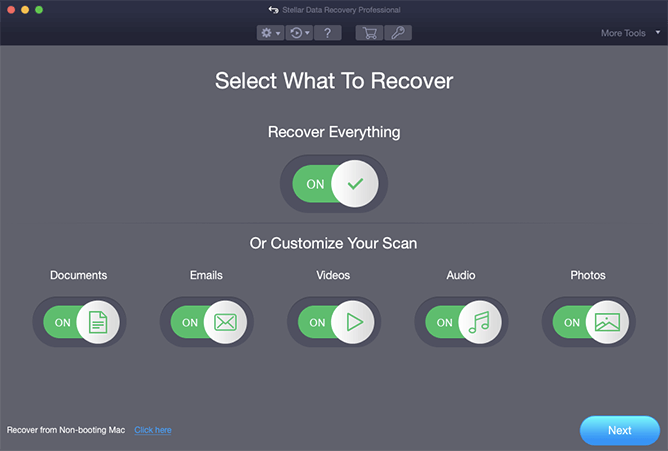
- Next, select the storage location from where you need to recover lost files and tap the Scan button.

- After successful completion of the scanning process, preview the recoverable files and click the Recover button to save them at desired destination folder.
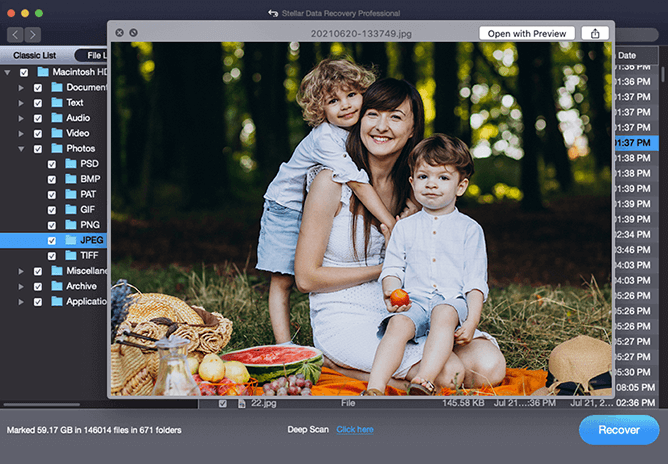
Wrapping Up
If you lose your important Word documents, just start applying the aforementioned methods to recover lost Word documents on Mac easily. Among the above recovery methods, Stellar Mac Data Recovery Professional for Mac is undoubtedly the best way to recover unsaved Word documents. This all-in-one recovery tool can help you to restore files deleted due to any reason, including malware/virus attacks, accidental deletion, hard drive formatting, etc.