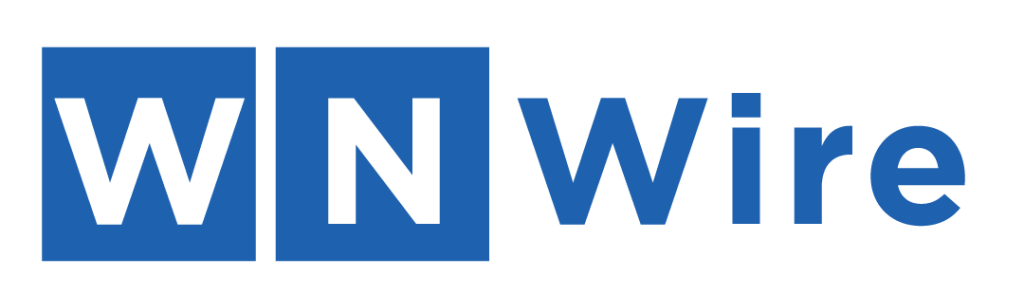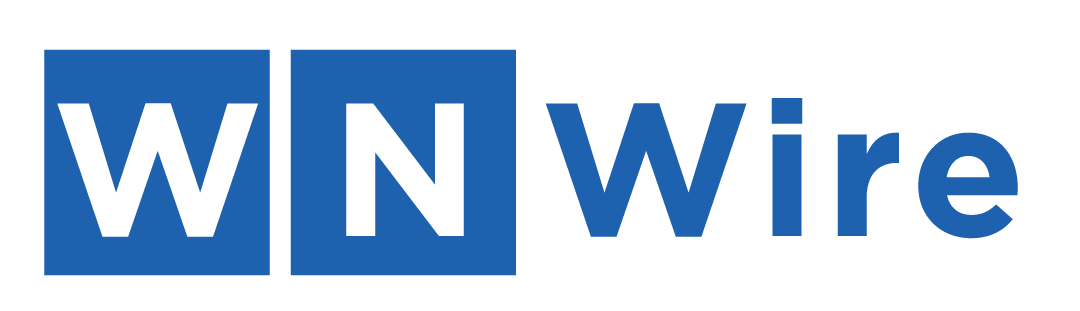In an increasingly interconnected world, the compatibility between devices from different ecosystems is a paramount concern for the millions of users who rely on them daily. For individuals who move between their trusty Mac computers and the familiar interface of their Android smartphones or tablets, file transfer can sometimes feel like decoding a particularly complex puzzle.
Android File Transfer is a common approach, but for those seeking simplicity and efficiency, macdroid file transfer presents an exceptionally user-friendly solution. By installing MacDroid on your Mac, you can connect your Android device directly via USB, enabling a seamless file-sharing experience.
This method eradicates the complexity typically associated with cross-platform file transfers, allowing users to drag and drop files between their Mac and Android device effortlessly. Whether you’re moving photos, videos, documents, or music, MacDroid ensures the process is straightforward, making it an invaluable tool for anyone looking to bridge the gap between these two operating systems.
Wireless File Transfer, at Your Fingertips
The convenience of wireless file transfers is undeniable. Gone are the days of fumbling with cables or waiting for Bluetooth to do its thing. Mac, renowned for its seamless user experience, offers wireless options that can readily communicate with your Android device.
Leveraging AirDrop for Mac and Android Alternatives
AirDrop, the proprietary ad-hoc service from Apple, allows users to send files effortlessly from one supported device to another. While official Android support for AirDrop doesn’t exist, third-party apps such as Snapdrop or Filedrop come to the rescue, providing a similar experience. It is important to note that third-party apps should be vetted for security, as data breaches from clandestine apps can be a risk.
Uncovering the Best Third-Party Apps
When it comes to unofficial wireless transfers, a host of applications is at your disposal. Apps such as HandShaker and EasyJoin offer a vast feature set, including file management and notifications, ensuring a comprehensive wireless connection between your Mac and Android device. To minimize risks, look for apps updated regularly with robust security features.
Cloud Power Unleashed
The Cloud has revolutionized how we approach file management and storage. With an array of cloud services available, transferring files between Mac and Android devices is now as simple as a few clicks, regardless of where you are.
Syncing With Dropbox, Google Drive, and More
The giants among cloud services – Google Drive, Dropbox, and OneDrive – seamlessly integrate with Mac and Android. The set-up for these platforms is usually straightforward, with native applications that automatically sync your files across devices. Understanding each service’s strengths, such as storage space or collaboration features, will help you choose the one that best fits your needs.
A Comparison of the Cloud Players
While all major cloud platforms offer solutions for cross-device file management, they have their nuances. Google Drive is deeply integrated into the Android operating system, providing the most fluid experience for users heavily invested in the Google ecosystem. Conversely, Dropbox is renowned for its user-friendly interface and robust cross-platform support, making it an excellent choice for Mac and Android users alike.
Understanding the Differences between Mac and Android
- Method 1: Using a USB cable
- Method 2: Using Bluetooth
- Method 3: Using Google Drive
Using USB Transfers and File Managers
Sometimes, the old-fashioned ways are the most reliable. USB transfers remain a steadfast solution for moving large volumes of files. Macdroid file transfer provides the bridge between your devices, but there are other equally efficient applications in the Google Play Store.
Using USB Transfers, users can initiate file transfers by simply connecting their Android device to their Mac using a USB cable. Once the connection is established, the Mac recognizes the Android device as an external storage unit, permitting the user to browse through its file system using Finder. This method suits those who prefer not to install additional software on their devices.
On the other hand, File Managers for Android, such as Solid Explorer or Amaze File Manager, enrich this process by offering a more intuitive way to organize and transfer files. These applications facilitate access to the Android device’s storage from the Mac, streamlining the transfer process with user-friendly interfaces and robust file management features. Combining USB connection with sophisticated file management applications, users achieve a harmonious balance between simplicity and control over their file transfers.
Using Bluetooth Mac and Android File Transfer
When it comes to transferring files between your Mac and Android device, using Bluetooth is another simple method that can come in handy. Bluetooth technology allows for wireless communication between devices within a short range.
To start the file transfer process via Bluetooth, make sure both your Mac and Android device have their Bluetooth turned on. Pair the two devices by searching for nearby devices on both ends and selecting each other as the desired connection.
Once paired successfully, you can select the file you want to transfer on your Mac and choose to share it via Bluetooth. On your Android device, accept the incoming file transfer request, and voila! Your files will be wirelessly transferred from your Mac to your Android device.
Remember that while Bluetooth is convenient for small file transfers, it may not be ideal for larger files due to slower transfer speeds compared to other methods like using a USB cable or Google Drive.
Using Google Drive for Mac and Android File Transfer
When it comes to transferring files between a Mac and an Android device, Google Drive is a versatile and convenient option. With Google Drive, you can easily upload files from your Mac and access them on your Android device with just a few clicks.
To get started, simply upload the files you want to transfer to Google Drive from your Mac. Once uploaded, these files will be accessible via the Google Drive app on your Android device. You can then download or view them directly on your phone or tablet.
Google Drive offers seamless integration between Mac and Android devices, making it effortless to share documents, photos, videos, and more across different platforms. Plus, with its cloud storage capabilities, you can free up space on both devices while keeping all your important files secure in one place.
Next time you need to transfer files between your Mac and Android device quickly and efficiently, give Google Drive a try for hassle-free file management!

Tips and Best Practices for Seamless Transfers
While the methods outlined here are fairly simple to use, maximizing efficiency and avoiding common pitfalls can elevate your experience from good to great. Here’s how you can ensure a smooth file transfer each time.
Keep Your Devices Updated and Secure
Updates often include important fixes and optimizations necessary for flawless interaction with other devices. Ensuring your Mac and Android devices are up to date with the latest software not only enhances compatibility but also strengthens security.
Encrypt Sensitive Data and Use Trusted Networks
Security should be at the forefront of your mind, especially when transferring sensitive information. Use encryption tools to protect your files and only transfer data on networks you trust, such as your home Wi-Fi network, to prevent unauthorized access.
Configure Your Devices for Effortless Pairing
Spend a little time configuring your devices for the most convenient file transfers. This could include setting Bluetooth visibility on your Android and marking frequently used folders for quick access on your Mac.
Know the Limits of Your Ecosystem
Understanding the limitations of your devices and the methods you use is key to managing your expectations. While certain platforms might have developed proprietary features, finding workarounds can provide similar outcomes.
Is Best For File Transfer Mac To Android
Choosing for your file transfer needs from Mac to Android devices is a decision that prioritizes efficiency, reliability, and security. Its streamlined interface eliminates the complexity typically associated with such transfers, allowing for straightforward, swift interactions between your devices.
It offers a range of applications designed to streamline the transfer process, providing users with a seamless, efficient, and secure way to move files between devices. Its offerings, like Eltima Software’s Commander One, are particularly noteworthy for their dual-panel file management system, which not only facilitates file transfer but also enhances overall file organization.
This makes an indispensable resource for anyone looking to bridge the gap between Mac and Android ecosystems with minimal fuss and maximum reliability.
Conclusion
Navigating the file transfer landscape between your Mac and Android can be a breeze with the methods outlined in this post. Each approach outlined offers a blend of convenience, security, and customization, allowing you to leverage the full potential of your devices without compromise.
By staying informed about the tools at your disposal and following best practices, you can turn what might have once been a source of frustration into a smooth and efficient process. With continual advancements in cross-platform solutions, the lines dividing different operating systems continue to blur, promising even more streamlined experiences for users who refuse to be tethered to a single ecosystem.