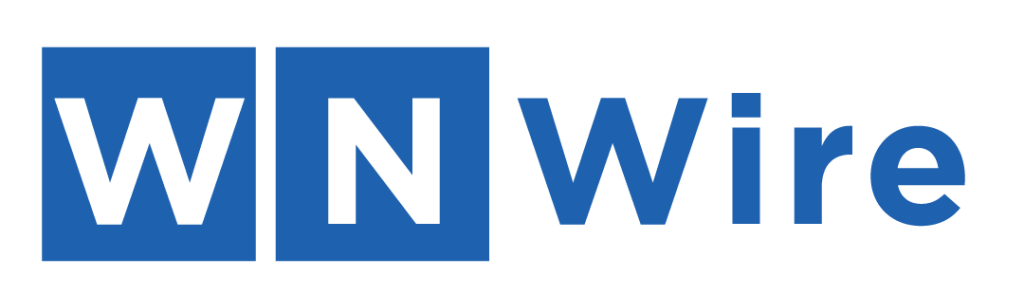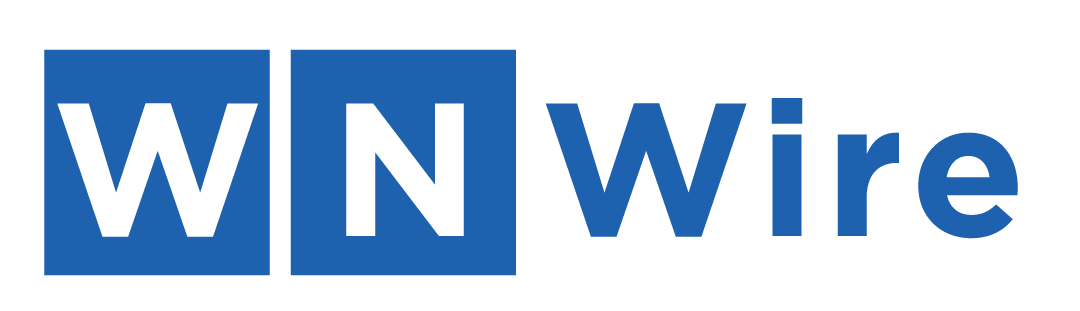The idea of transforming words into images has always captured the imagination of creatives and technologists alike. With recent breakthroughs in AI, that dream has become reality especially when it comes to generating realistic human faces from text descriptions.
Vheer is one of the newest and most powerful tools in this space. It allows you to create incredibly detailed and accurate human faces simply by typing in descriptive prompts.
In this article, we’ll walk you through how to use it effectively, and what makes it stand out from other face generation tools.
How to Use Vheer AI Face Generator
Vheer makes it incredibly easy to bring your imagination to life with just a few words. Whether you’re a digital artist, a content creator, or someone exploring the world of AI visuals for fun, this AI face generator allows you to generate high-quality images straight from your ideas.
Step 1: Accessing the Vheer Platform

To get started, head over to the official Vheer platform. On the homepage, you’ll find various AI-powered tools. Head over to the “AI Face Generator” tool located under the “Text to Image” dropdown menu. This will take you directly to the interface where all the magic happens.

There’s no steep learning curve here, the layout is simple, intuitive, and beginner-friendly. Once you’re in, you’re ready to turn your thoughts into art.
Step 2: Enter Your Ideas in the Prompt Box

At the top right of the generator screen, you’ll see a prompt input box. This is where you describe the image you want to create. The more vivid and detailed your description, the more accurate and compelling your result will be.
For example, you might type something like:
“A girl with sunflowers in her hair, standing in a golden field at sunset, soft pastel colors, dreamy and emotional”.
You can also add style references like anime, neon punk, cinematic, or digital art. Want specific lighting or mood? Go ahead and include those details like warm tones, backlighting, dreamy ambiance, or surreal colors all help guide the AI.
Step 3: Choose the Scale and Model

After entering your prompt, you’ll be asked to choose the scale of the image. This is simply selecting the size and aspect ratio that suits your needs whether it’s for social media, a website header, or personal art.
Then, pick the AI model you want to use. If you’re just exploring or want quick results, the Fast Model is the way to go. But if you’re aiming for detail-rich, refined visuals, the Quality Model is the better choice, even if it takes a little longer to render.
Once everything’s set, click the “Generate” button and let the tool bring your idea to life.
Step 4: Download Your Image

Once your image appears in the preview area on the left side of the screen, you can take a moment to admire it. If you’re happy with the result, click the download icon to save the image to your device.
Your final image will be downloaded in high resolution, ready to use for whatever project or purpose you had in mind.
A Quick Comparison: Vheer vs. Other AI Text to Image Generator Tools
| Feature | Reve Image 1.0 | GPT-4o | Vheer |
| Access | Web, credit-based | ChatGPT Plus ($20/month) | Free, no sign-up |
| Style Support | Photo & stylized art | Realistic & artistic styles | Anime, portraits, logos, tattoos, more |
| Speed | Fast | Slower | Fast |
| Customization | Good prompt control | Edits via feedback | Style, layout, text, batch tools |
| Best For | High-quality art, varied prompts | Visual storytelling, multimodal creation | Quick creative visuals, casual content |
Wrap Up
In a world where text-to-image generation is evolving rapidly, Vheer stands out for its simplicity, speed, and creative flexibility. Whether you’re designing realistic human faces or experimenting with artistic styles, Vheer makes the process easy and accessible. With no sign-up required and powerful customization options, it’s a go-to tool for turning your ideas into compelling visuals quickly and effortlessly.