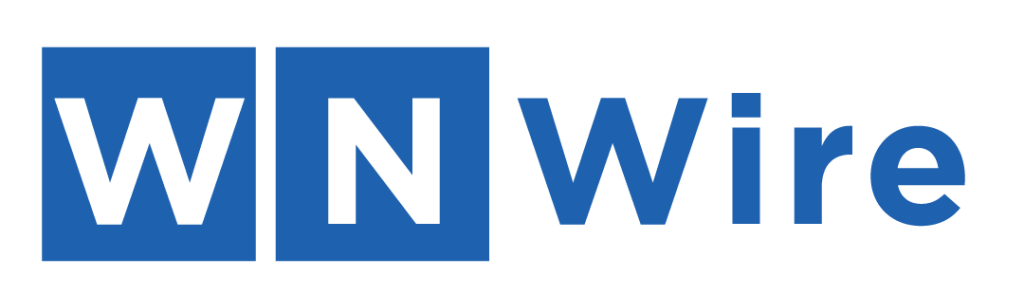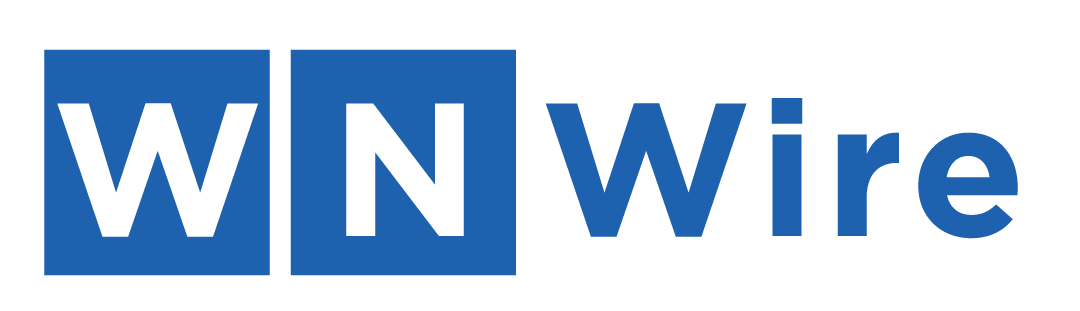- Streamline your testing process by seamlessly integrating Playwright with GitHub Actions for effortless automation.
- Enjoy the power of Playwright’s cross-browser testing capabilities directly within your GitHub workflows, covering Chromium, Firefox, and WebKit.
- Benefit from Playwright’s rich introspection features, such as detailed execution traces and live DOM snapshots, for enhanced debugging within GitHub Actions.
- Experience the speed of headless execution and the flexibility to utilize Docker images, simplifying and accelerating your testing procedures.
- Get started quickly with Playwright GitHub Actions, even if you’re new to either tool, thanks to clear documentation and a supportive community.
Introduction
In today’s busy development world, having good workflows is very important. This is where Playwright testing and GitHub Actions come together. By using these strong tools, developers can make their testing easier and faster. This combination helps to create quicker development cycles and better software. Let’s look at how Playwright and GitHub Actions can change your testing strategy.
Understanding Playwright GitHub Integration
Playwright is known for its reliable and efficient browser automation with a single API, including support for JavaScript and TypeScript. It works well with GitHub Actions, which help create automated workflows in your GitHub repositories. This integration lets you run Playwright tests automatically whenever there are code changes in your repository, allowing you to navigate to the Playwright homepage seamlessly. This makes your CI/CD pipeline easier.
Picture this: with Playwright, Azure, CSS, and GitHub Actions, you can run tests automatically on each pull request to generate an HTML report. This way, you can be sure that new code does not cause any problems. The outcome is a more dependable application and a smoother development process.
Benefits of Integrating Playwright with GitHub
Integrating Playwright with GitHub Actions has many important benefits. First, it adds a lot of automation to your testing process. When tests run automatically on code changes, it saves you time and cuts down the chances of mistakes. This makes everything much more efficient.
In addition to automation, Playwright uses a real browser input pipeline for testing web content. This means your tests act like real users, including different users. This leads to better and more accurate test results, since Playwright interacts with web pages just as a real user would.
Using these tools together helps you find bugs early in the development process. Early detection means you can fix issues quickly, before they turn into bigger problems. This also lowers the chance of bugs reaching the final product, making your application more stable and dependable for your users.
How Playwright GitHub Actions Simplify Testing
Playwright GitHub Actions make testing workflows easier in many ways. One big benefit is that you can run tests in a headless mode on a Linux agent. This means the browsers run in the background without a screen, which helps tests run faster and use fewer resources.
Playwright tests can also run smoothly inside Docker images. Docker creates a stable and separate environment. This way, your tests can work well on different machines and operating systems.
Here’s how Playwright GitHub Actions make testing easier:
- Efficient Test Execution: Allows headless execution and uses Docker for consistent and reliable testing.
- Easy Configuration: Uses GitHub Actions’ simple YAML format for setting up workflows, making it easy to get started.
- Comprehensive Results: Gives detailed test reports right in the GitHub interface for simple analysis and debugging.
- Seamless Integration: Fits well with your current GitHub workflow, needing little extra setup.
By integrating smoothly with GitHub Actions, Playwright simplifies the testing process, Cutting down the work needed for manual steps and managing infrastructure.
Setting Up Your First Playwright GitHub Action
Ready to see how to use this integration? We will help you set up Playwright GitHub Actions in your project step by step. It’s easier than you think, even if you are new to these tools. We will make the process simple to understand with an easy guide.
By the end of this section, you will know how to run your first Playwright test automatically in a GitHub workflow using a web server. This will help make your development process faster and more reliable. So, let’s get started with automating your web testing!
Step-by-Step Guide to Configuring Playwright on GitHub
Here’s how to set up Playwright on your GitHub repository:
- Install Playwright: In your project’s root directory, run the following commands to install Playwright and its dependencies.
- Create a GitHub Actions Workflow file: In your repository, create a new folder named ‘.github/workflows’. Inside this folder, create a YAML file (e.g., playwright.yml). This file will house your Playwright GitHub configuration.
- Configure the Workflow: Open the playwright.yml file and paste the following code snippet.
- This configuration instructs GitHub Actions to run your Playwright tests every time you push code to your repository. You can customize triggers (e.g., on pull requests) and add more intricate configurations as needed.
Tips for Efficient Playwright GitHub Actions Setup
- Organize Your Tests: Place your tests in a special folder in your project. This makes them easy to find. It also helps with maintenance and lets you run certain test suites when you need to.
- Use Environment Variables: Keep personal data like API keys or login info out of your code. Use GitHub’s secret tools to store this information safely. Then, access it as environment variables in your workflow.
- Run Tests in Parallel: To speed up your tests, run them at the same time. GitHub Actions allows you to easily set this up. Just adjust your workflow to launch tests simultaneously across different runners.
By using these tips, you can improve your Playwright tests in GitHub Actions. This will help make your development faster and smoother.
Conclusion
Playwright GitHub integration makes your testing workflow easy and smooth. It improves your CI/CD pipeline by simplifying how testing is done with Playwright browsers. With handy setup tips, Playwright GitHub Actions help speed up your development process. Following the step-by-step guide to set up Playwright on GitHub means that tests will run smoothly. You can test on different browsers, which broadens your testing options. Debugging Playwright tests in GitHub Actions is simpler, making your testing tasks easier. Use Playwright GitHub integration for strong testing methods and faster software delivery.
Frequently Asked Questions
How Can Playwright GitHub Actions Improve My CI/CD Pipeline?
By using Playwright testing with GitHub Actions, your CI/CD pipeline gets automated tests on every pull request. This helps make sure that any code changes are fully checked before they are integrated.
What Are the Key Features of Playwright That Enhance GitHub Actions?
Playwright offers a rich set of introspection events and a strong set of introspection events. It can see deep into the shadow DOM. It works well across different browsers, including Chromium, WebKit, and Firefox. The detailed Playwright trace logs are great for testing and fixing problems. This makes Playwright a top choice for testing and debugging in GitHub Actions.
Can Playwright GitHub Actions Run Cross-Browser Tests?
Playwright is great for testing on different browsers. It lets you easily run tests on Chromium, WebKit (Safari), and Firefox. You can do this straight inside your GitHub Actions workflows.
How Do I Debug Playwright Tests in GitHub Actions?
Playwright makes it easier to find and fix problems with GitHub Actions. It has a detailed trace feature that includes a test execution screencast. You can check logs step by step. You can also see live DOM snapshots. This helps you find out exactly why test failures occur.
Are There Any Limitations to Using Playwright with GitHub Actions?
Playwright can do a lot, but its actions are limited by the browser’s security rules. When you deal with different processes, different origins, or different contexts for users, you may need to use certain tricks to make it work.